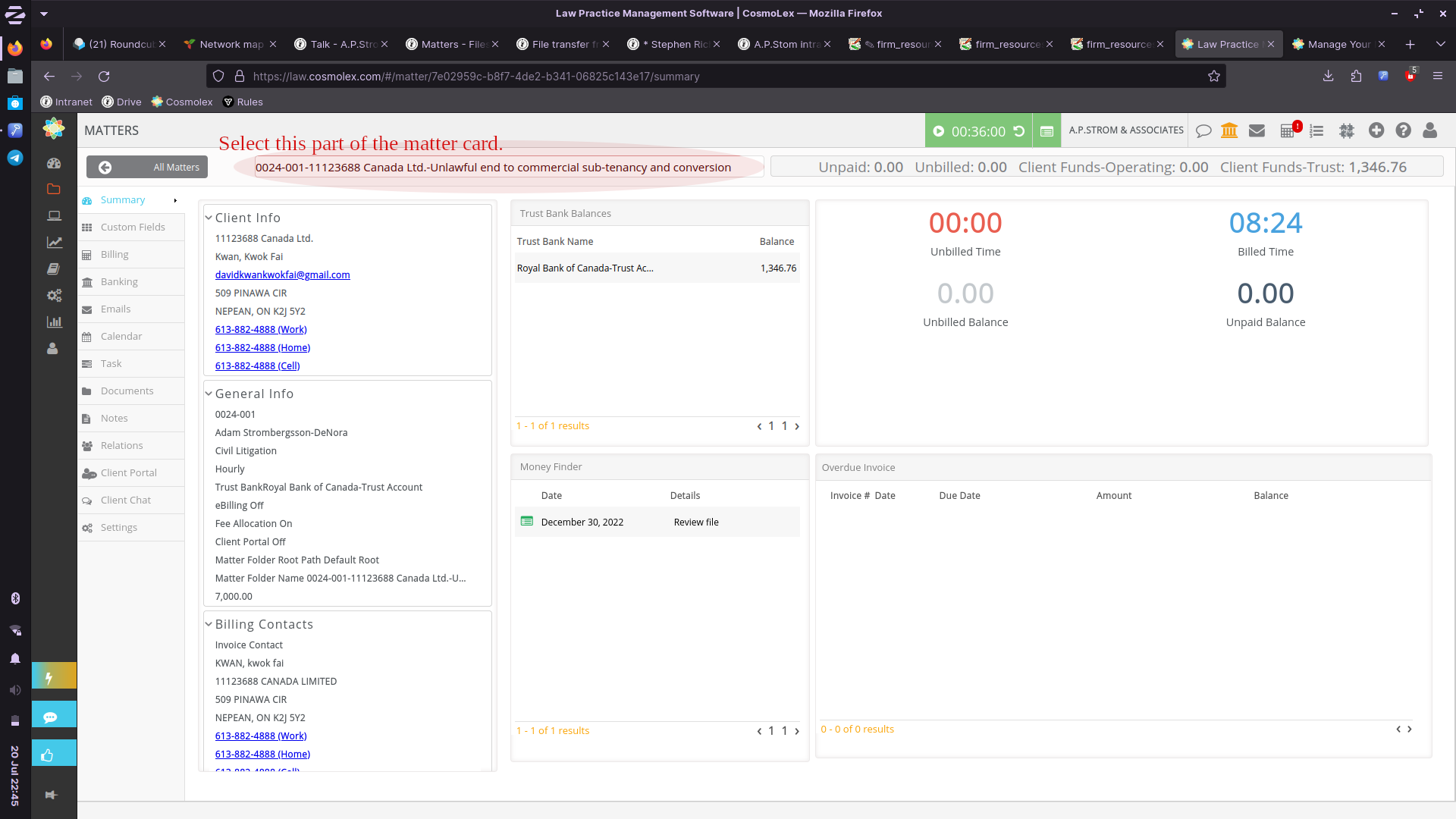Table of Contents
Matter opening procedures
Properly opening a file is the first step to greatness. It is also an opportunity to test the client's ability to follow instructions and, generally, the client's disposition. If the client is found wanting at this early stage, the client is more often than not unable to reasonably deal with counsel or litigation.
Introduction
As stated in the matter opening page, the steps to open a new matter are:
- Discussion with prospective client re. matter and payment;
- Agreement in principle with prospective client;
- Collecting client information and obtain client ID;
- Create client card in Cosmolex contact database;
- Edit client card to insert required retainer amount and scope of work;
- Generate engagement letter using Cosmolex template;
- Review engagement letter to ensure required information is present;
- Convert engagement letter to PDF (portable document format) file;
- Send PDF version of engagement letter to prospective client for signature;
- Receive signed copy of engagement letter;
- Open Cosmolex matter;
- Create Nextcloud Drive folder;
- Copy template folder structure into new folder;
- Upload signed engagement letter to the Drive in INTERNAL DOCUMENTS–2. MATTER JOURNAL;
- Upload client ID to the Drive in INTERNAL DOCUMENTS–2. MATTER JOURNAL;
- Notify originating counsel that file is now open;
- Create and send Cosmolex online retainer payment request for amount specified in engagement letter;
- Receive retainer;
- Notify originating counsel that retainer is received;
- Telephone client to complete intake form (found in INTERNAL DOCUMENTS folder on the Drive); and
- Notify originating counsel that intake form is complete.
These steps are almost universally required in order to properly open a file. Any failure to complete these steps must be authorized in writing by the lawyer responsible for the client.
We dispense with these steps if the client already exists in the system. In such cases, we may opt to simply open a new file, if our engagement allows for it. If our engagement's scope of work is too specific, we will ask the client to enter into a fresh engagement.
Discussion and agreement in principle
The lawyer responsible for the client makes or receives initial contact. That first discussion aims to understand the potential client's case, temperament, objectives, and evidence. If the lawyer is satisfied that the client can work with the firm, the lawyer will issue instructions to begin the onboarding process.
Collecting information
The first step in client onboarding involves completing an intake form. This form collects the prospective client's contact information. This information is used to create an engagement letter.
If the client does not possess the technical capacity to complete an intake form using the below procedure, the lawyer should reconsider whether the individual or organization will be a suitable client. This practice runs entirely on electronic systems; clients without basic technical capacity, like the electronic mail, will find working with us to be challenging.
Procedure
An intake form is transmitted by e-mail from Cosmolex itself. Intake forms are created by accessing the following directories:
Cosmolex landing page –> Activities (on the left-hand navigation tab, third from the top) –> Intake forms (at the bottom of the left-hand navigation bar in the Activities page).
Once on the intake forms page, click the add button at the top left corner of the table of intake forms. This button will open a dialogue box. Select intake form and click next.
Enter the prospective client's name and e-mail address in the provided boxes. Check the decide later radio box under processing rules. Click create.
Once the form is created, the system gives you the option to copy the link to the form into an e-mail. You may also send a system e-mail directly to the prospective client. The choice, in this very limited sense, is yours.
The client fills this form out, whereupon it automatically returns the information to the system. The form must then be processed. To process the form, return to the intake forms tab. Find the form in the table, select it by hovering the mouse over the table entry and clicking once. With the entry selected, click the process form button, which may be found at the top bar of the table.
A dialogue will open. Click on the associate with contact radio button. Click the add contact button to create a new contact card with the submitted information. This new contact represents the new client; the system automatically associates a client number to the contact card.
Review the submitted information. Clients will often submit information in a strange format (ALL CAPS IS THE BEST). Change the information as required to ensure that it conforms to our style guide. Firm style guide
Once the information has been reviewed, click save at the bottom right of the dialogue box. You will be returned to the processing prompt. The new contact card will be associated with the form; click save again.
Identification
Individual clients Obtain a scan or copy of the client's identification document. The document must bear the client's photograph.
Corporations Obtain a scan or copy of the corporation's articles of incorporation, certificate of authorization, or authorization to conduct business. Obtain the documents required of individual clients for each person that the corporation authorizes to instruct us.
Partnerships Obtain a scan or copy of each partner's identification document. The document must bear the client's photograph. Obtain the partnership agreement. If a corporation is a partner, obtain the documents required of a corporation.
Edit client card
To edit a client card, navigate to the contacts tab in the left-hand navigation tab. The contacts page will open onto the client tab. In that tab, find the client card that was just created. Select the card in the table by hovering the cursor over the card's line. Click on the line once.
Click the custom fields button in the top navigation bar, above the table. Enter the scope of work and retainer required in the provided fields. Enter any other pertinent information in the other fields, if instructed to do so by a lawyer.
The text entered in the scope of work field must begin with a gerund. A gerund is a verb ending in -ing. The reason that the text in that field must begin with a gerund is that Cosmolex will print that text into an existing sentence. The sentence in the template letter is drafted to be completed by a string of words that begin with the gerund.
Generate an engagement letter
Our standard engagement letters may be found on Cosmolex. Cosmolex will autofill the engagement letter with the client's information, the scope of work, and the required retainer amount.
Cosmolex tutorial on generating documents: https://support.cosmolex.com/knowledge-base/generate-your-word-merge-document/#generate-merge-document-for-your-contact
Open Cosmolex matter
Cosmolex tutorial on managing matters: https://support.cosmolex.com/knowledge-base/manage-matters/
Create Nextcloud drive folder
Nextcloud drive folders are created for each matter. Folders are always placed in this drive at this link: https://drive.apstrom.ca/index.php/f/334507.
A matter folder in the Drive must be named by copying the Cosmolex matter title from the Cosmolex matter page and pasting that title as the folder name. Be sure to remove any semi-colons, colons, quotations marks, commas, or periods from the folder name before saving it.
Copy template folder structure
Our template folder structures may be found at this link: https://drive.apstrom.ca/index.php/f/334496